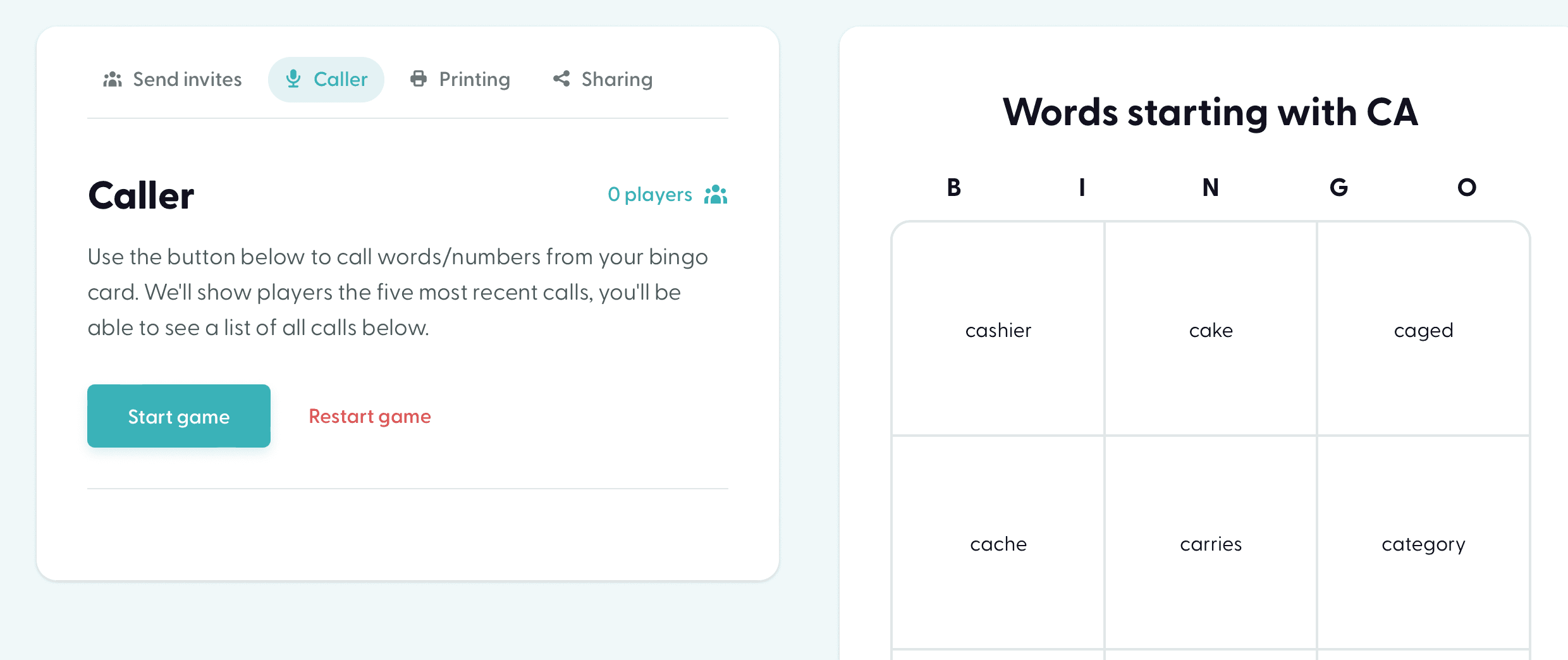
Removing headers/footers from prints
When printing bingo cards created with Bingo Card Creator, it's important to have a clean and professional appearance. This often means removing any unwanted headers and footers that browsers typically add to printed pages. Here's how you can achieve a sleek printout for your custom bingo cards.
For Google Chrome, Firefox, and Edge:
- Access print preview: Choose to print the PDF you've downloaded from our site.
- Go to options: Go to the options area.
- Uncheck headers and footers: Locate and uncheck the 'Headers and footers' option to remove them from your printout
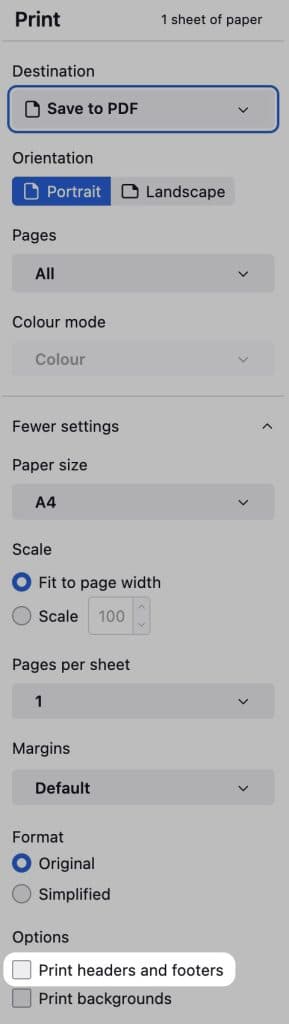
Safari users:
- Open print preview: Click on 'Print' to bring up the print preview.
- Reveal more options: Click 'Safari' to expand the print settings.
- Disable print headers and footers: Uncheck the 'Print headers and footers' box to eliminate these elements
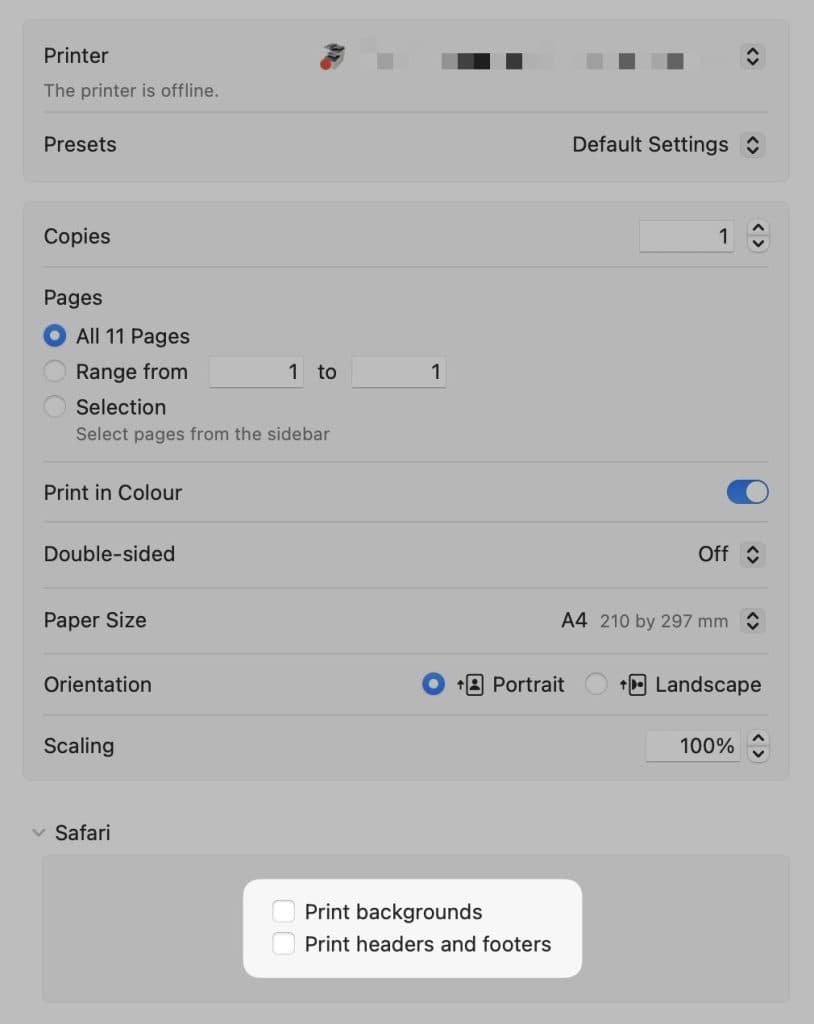
Additional considerations
- Saving settings: These settings are usually saved once adjusted, simplifying future printing tasks.
- Print quality: Ensure your printer settings are optimized for the best print quality, especially when printing image-based or colorful bingo cards.
- Paper choice: Selecting the right paper can enhance the look and feel of your printed bingo cards. Consider using cardstock for a sturdier, more durable card.
By following these steps, you can ensure your printed bingo cards are as visually appealing as they are functional, enhancing the overall experience for players.
Was this article helpful?
Related articles
Browse allStill have questions?
Haven't you found what you're looking for in our support area? Contact us by selecting the button below.
Contact us
