How do I play online?
Excited to get your bingo game rolling? Here’s how to share your creation and dive into the gameplay. We'll also explore the game settings to ensure a smooth and enjoyable experience for everyone involved. Let's break it down:
Sharing your card
So you've just created your bingo card, now it's time to play!
Share your card: You have versatile sharing options - via a link, on social media, or through email. Choose the method that works best for your audience.
Join the game room: When you're ready to play, select the icon that says 'Join game room'. This is where the action happens.
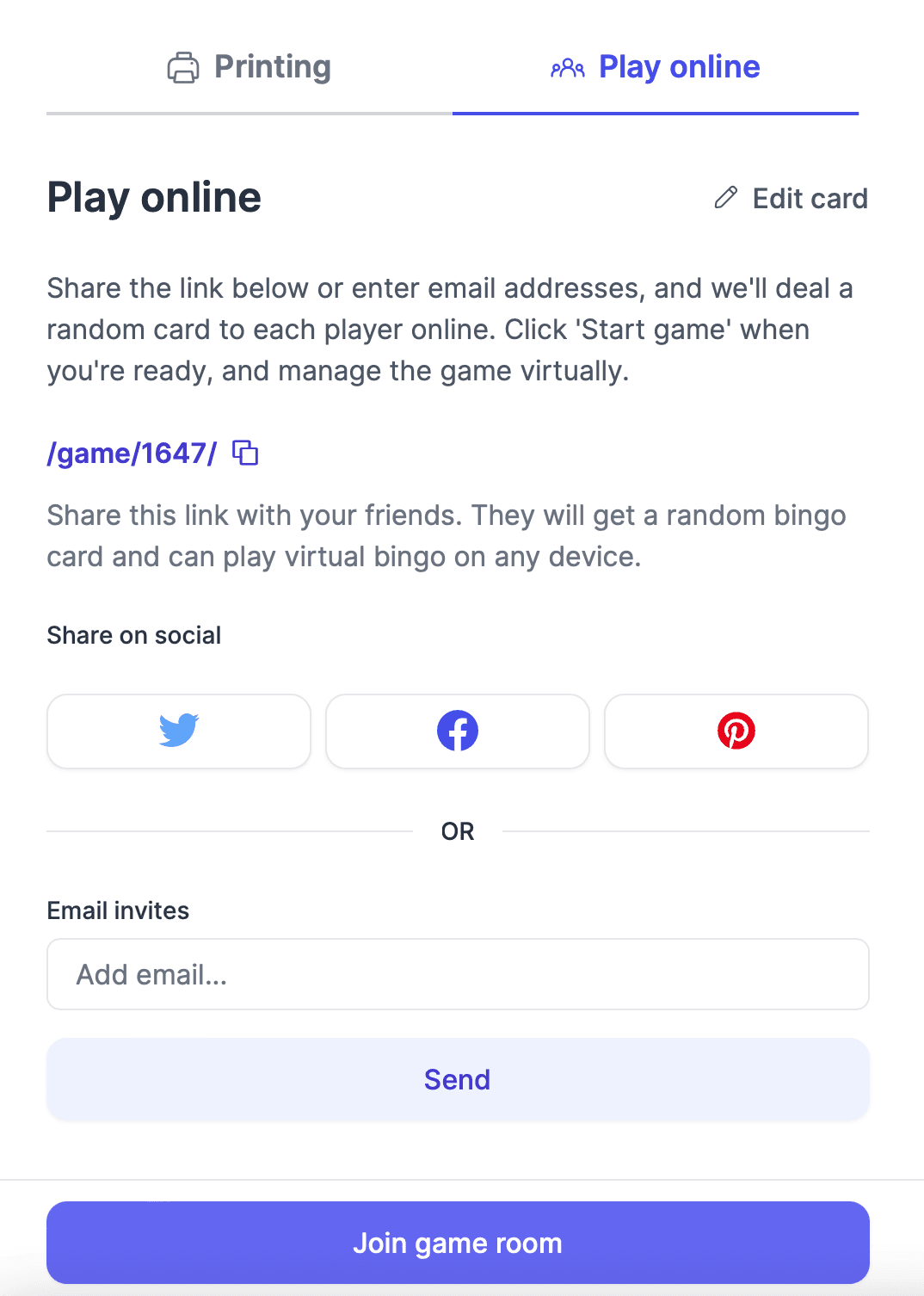
Once you've joined the room, you can control the gameplay as well as adjust the game settings. Let's explore the game settings first.
Diving into game settings
On the right-hand side, click on the cog icon to open your game settings. Here's where you can fine-tune your game.
Call settings
- Choose your call style: You have three choices for how calls are made:
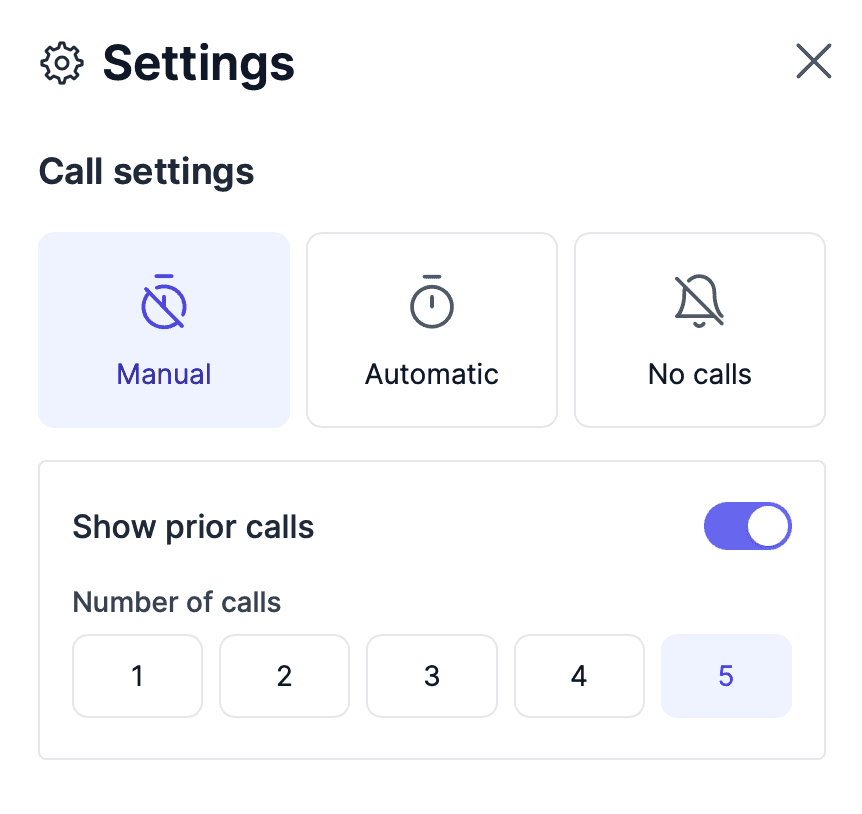
- Manual: You control the pace, making each call when you're ready.
- Automatic: Let the system automatically make calls for you at a set pace.
- No calls: Ideal for scavenger hunt bingo, where calls aren't necessary.
- Show previous calls: You can opt to display up to five previous calls, helping players catch up if they missed any.
Audio settings
Elevate your bingo game with customizable audio settings. Choose a caller voice to bring each call to life, or opt for an audible chime to gently alert players to the next number.
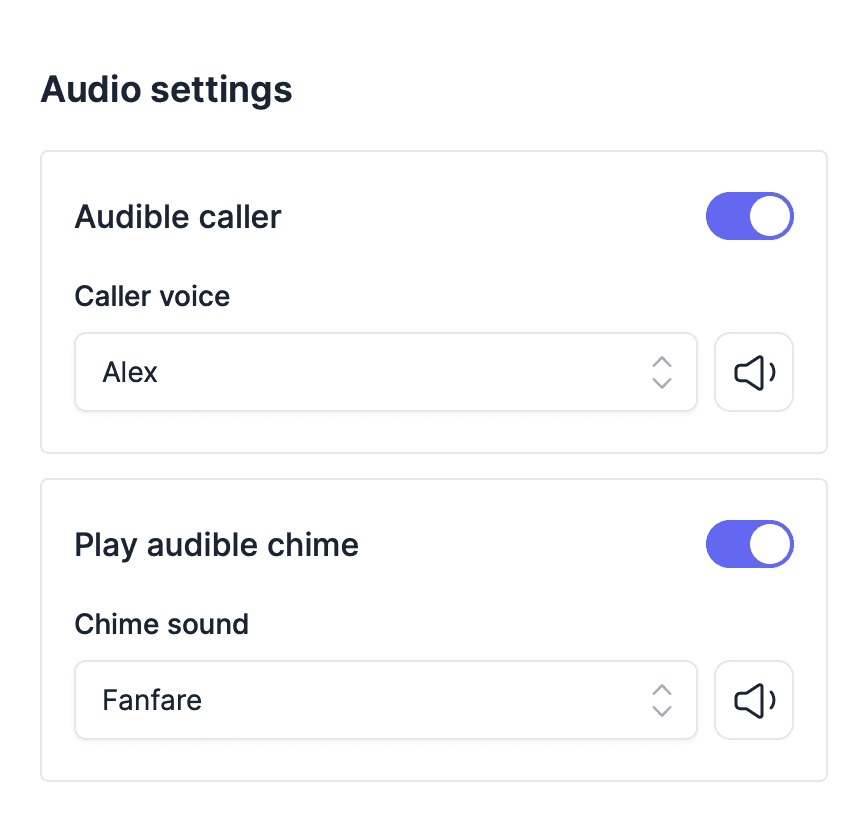
Additional settings
Tailor your bingo experience with additional settings. From selecting winning patterns to customizing marker styles and themes, you have the power to personalize the game for your audience.
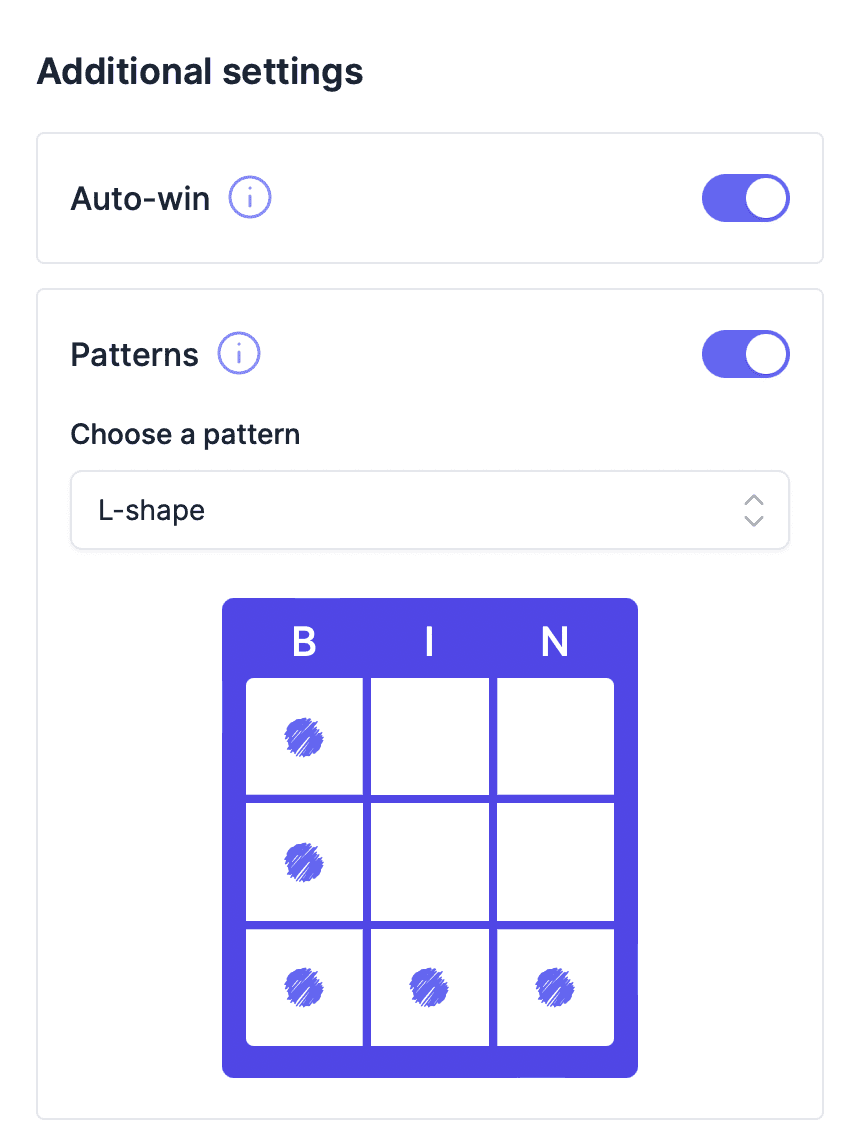
- Auto win: When a player marks the card to match the pattern, their card is automatically verified for accuracy. If everything checks out, they are instantly declared the winner.
- Customize styles:
- Marker style and color: Pick how you want the markers to look.
- Background theme: Change the background to fit the mood of your game.
- Player style customization: Players can also override the styles you set as the caller, adding a unique touch to only their bingo cards.
Managing the game
With your bingo game all set up and players eagerly waiting, it's time to get the ball rolling! Let's take a closer look at how you can manage the game from here on.
Everything you need is conveniently located on the left-hand side of your screen, keeping you in full control of the gameplay. Here’s what you need to know:
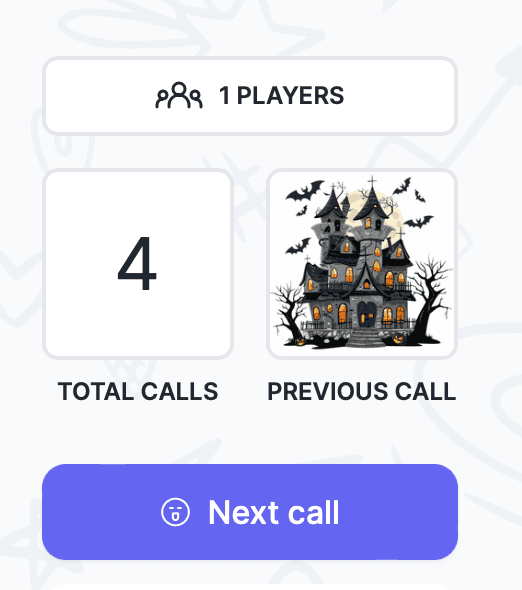
- Track players: You can see how many players have joined the game, giving you a good sense of the competition and engagement. Selecting this element will show you all the players who have currently joined.
- In this area that displays, you can also kick players out of the game. If they try to rejoin and you don't want them to, you also have the opportunity to block them.
- Control the calls: The number of calls made and the most recent calls are displayed clearly, ensuring everyone is on the same page.
- Make the next call: When you're ready to move the game forward, select the ‘Next call’ button. This keeps the game flowing smoothly and keeps the excitement levels high.
- Auto call: If auto-call is enabled, you have the flexibility to pause and play the game at your own pace, without the need to manually select the next call. This feature allows for a smoother gaming experience.
- Viewing prior calls: If you've selected to view prior calls, these will show at the top portion of your bingo card. This section acts as a quick reference point.
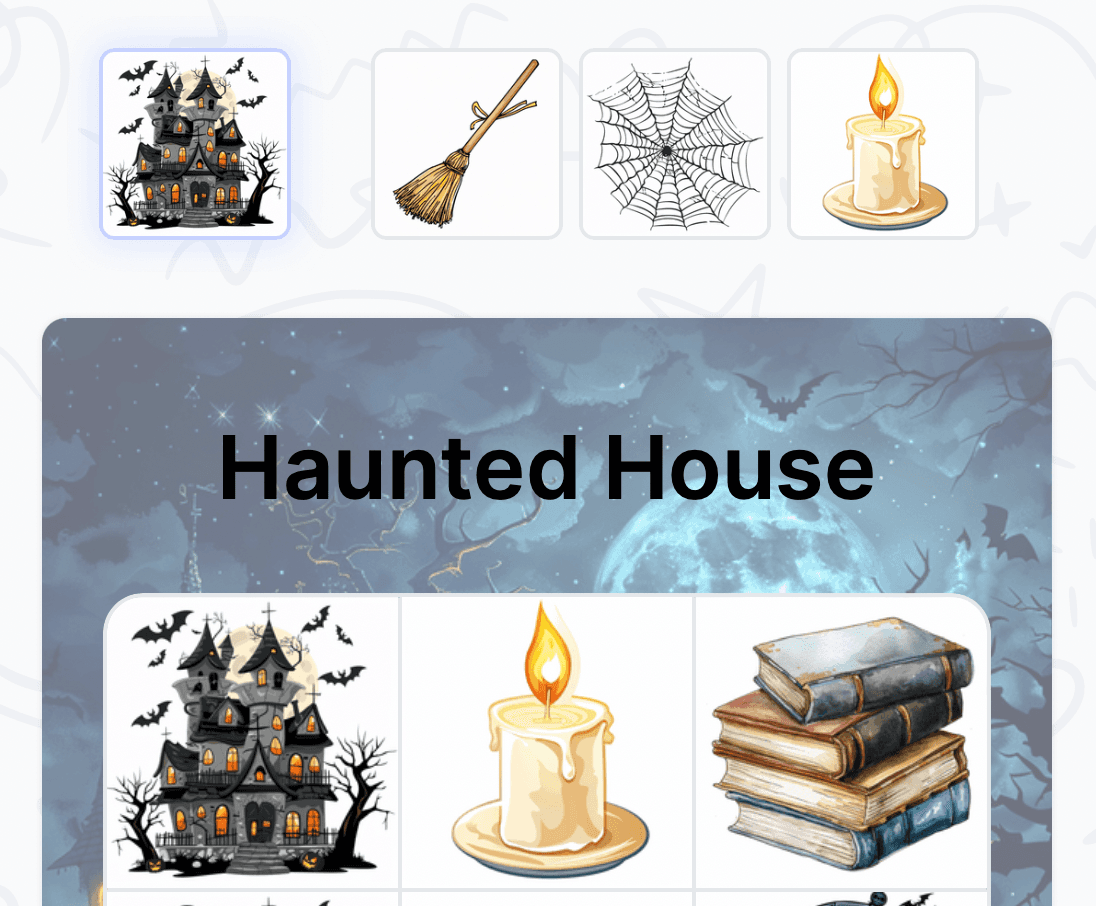
- Options to conclude: At any point, you can finish the current game or give it a fresh start by selecting the option to restart. When the game finishes or you restart, everyone gets a new card.
Calling bingo!
At the moment when a player believes they've clinched victory, they can hit the bingo icon to announce their potential win. This action triggers an immediate response for you, the caller, presenting a pivotal decision point in the game. Here's a quick guide on what comes next:
Deciding the outcome
- Verify the win: A pop-up window appears on your screen, giving you the authority to assess the claim. It’s your call to confirm if the game has indeed been won.
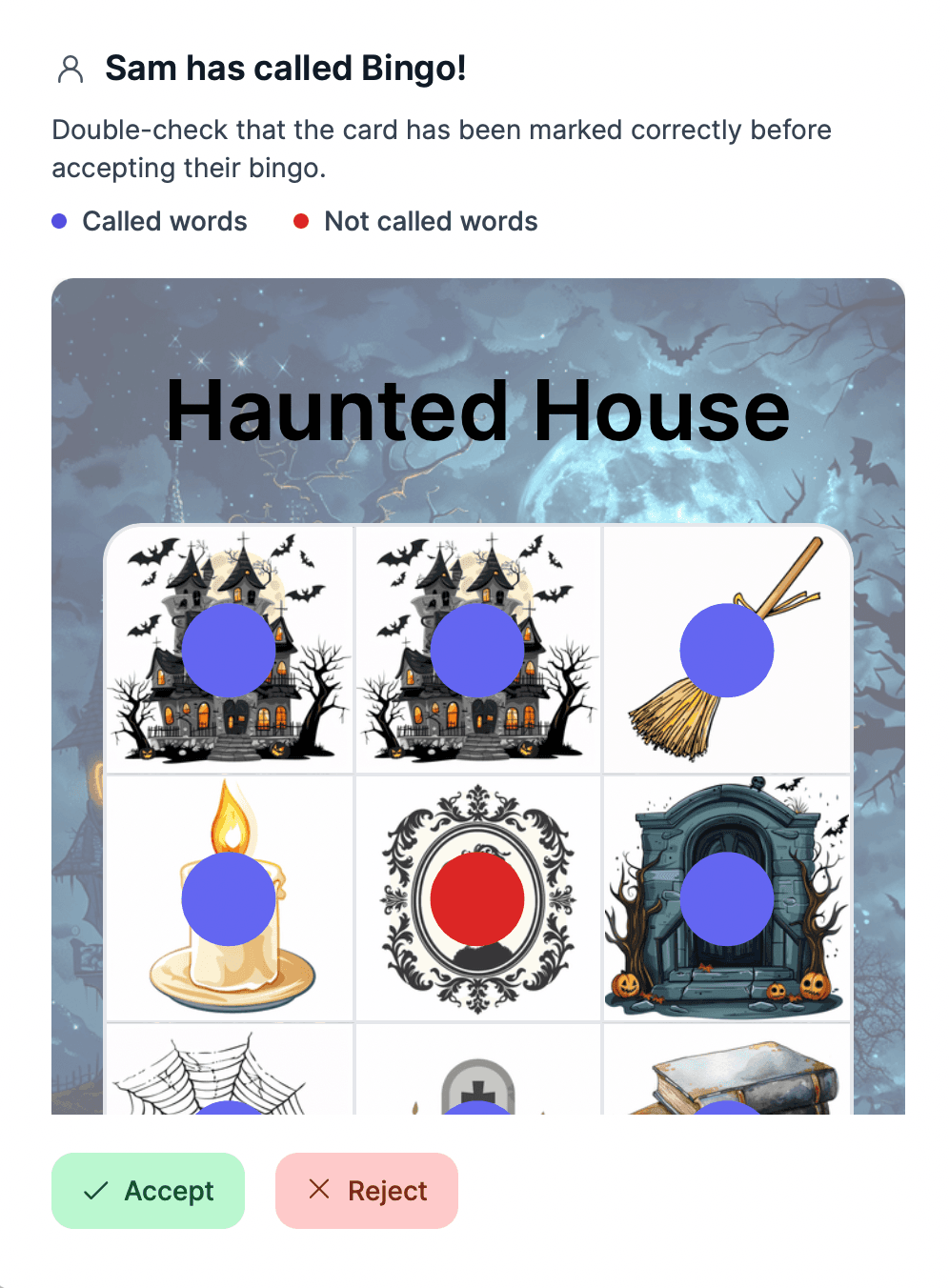
- Choose your next step: You're faced with two choices:
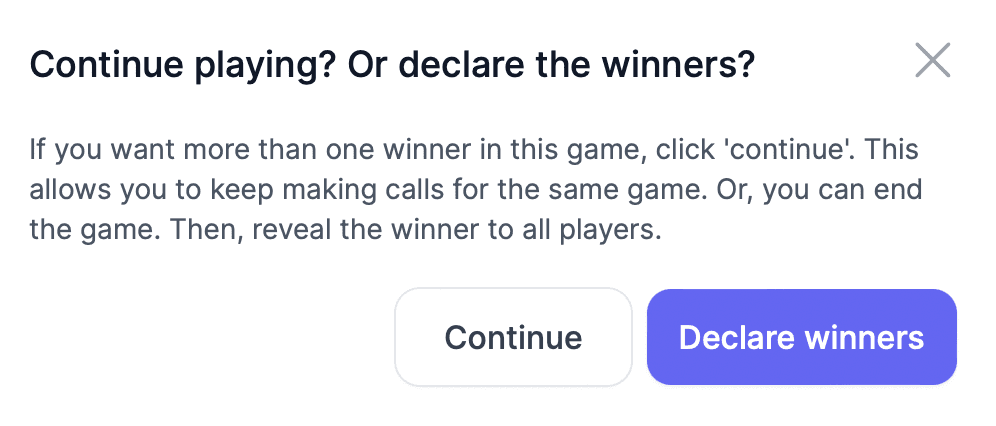
- Continue the game: Opting to keep the game going allows others to aim for subsequent places, enhancing the competition. A leaderboard at the end will showcase the top players, adding an extra layer of excitement.
- Declare the winner: If you confirm the win, this option congratulates the victorious player and officially ends the game.
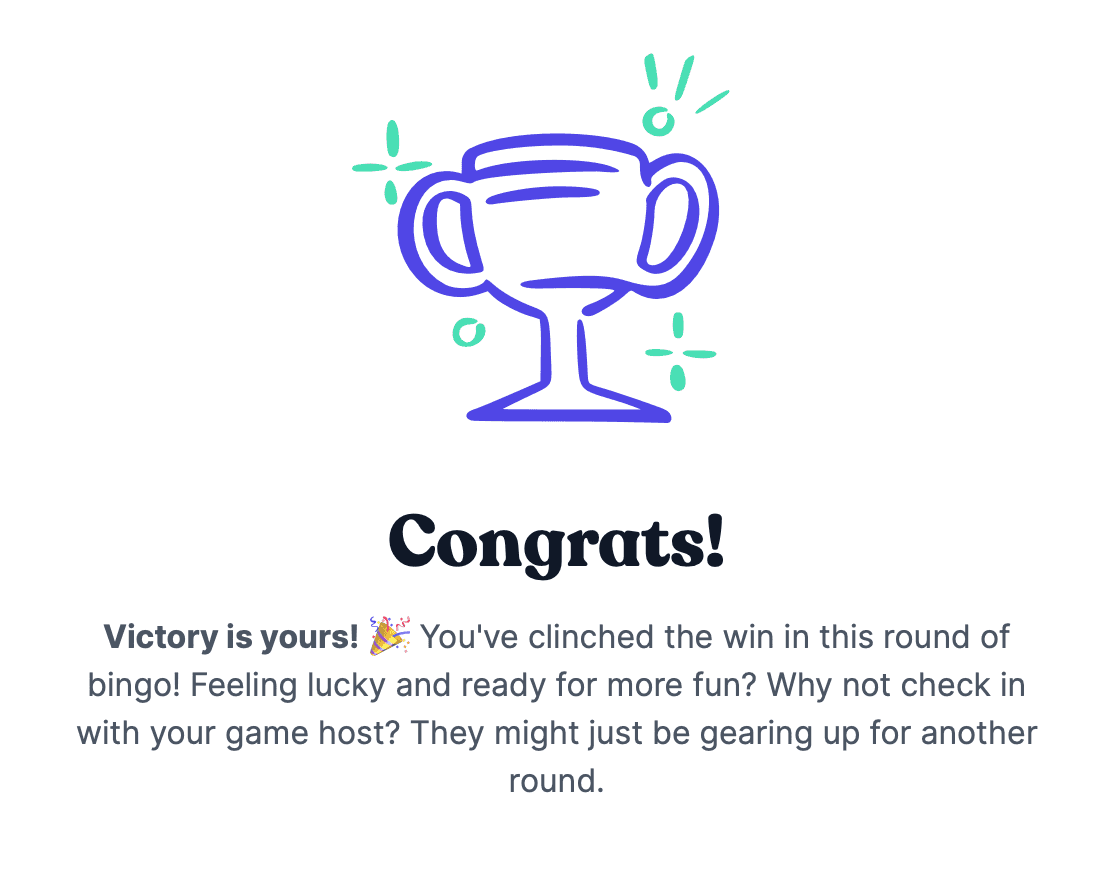
Starting a new game
If you want to start over mid-game, simply select the 'restart game' icon. Otherwise, you can wait for the current game to finish before kicking off a new one.
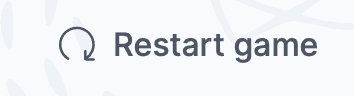
Once a brand new game begins, players receive a brand-new bingo card and are notified with an alert that they can rejoin the game for another chance to win.
By tailoring these settings, you create a more engaging and personalized bingo experience. Whether it’s a laid-back game night or a competitive scramble, these options let you adjust the gameplay to match your group's vibe. Ready to start the fun? Set up your game, share it with your friends, and enjoy the thrill of bingo!
Was this article helpful?
Related articles
Browse allStill have questions?
Haven't you found what you're looking for in our support area? Contact us by selecting the button below.
Contact us

